mn create-app example.micronaut.micronautguide --build=maven --lang=kotlinTable of Contents
- 1. Getting Started
- 2. What you will need
- 3. Solution
- 4. Writing the Application
- 5. OAuth 2.0 Dependency
- 6. Micronaut AWS Secrets Manager Dependency
- 7. Distributed Configuration
- 8. Create Secret
- 9. Controller
- 10. Logs
- 11. Running the Application
- 12. Generate a Micronaut Application Native Executable with GraalVM
- 13. Next Steps
- 14. Help with the Micronaut Framework
- 15. License
Distributed Configuration with AWS Secrets Manager and the Micronaut Framework
Learn how to load your secrets from AWS Secrets Manager in your Micronaut application
Authors: Sergio del Amo
Micronaut Version: 4.10.2
1. Getting Started
In this guide, we will create a Micronaut application written in Kotlin.
2. What you will need
To complete this guide, you will need the following:
-
Some time on your hands
-
A decent text editor or IDE (e.g. IntelliJ IDEA)
-
JDK 21 or greater installed with
JAVA_HOMEconfigured appropriately
3. Solution
We recommend that you follow the instructions in the next sections and create the application step by step. However, you can go right to the completed example.
-
Download and unzip the source
4. Writing the Application
Create an application using the Micronaut Command Line Interface or with Micronaut Launch.
If you don’t specify the --build argument, Gradle with the Kotlin DSL is used as the build tool. If you don’t specify the --lang argument, Java is used as the language.If you don’t specify the --test argument, JUnit is used for Java and Kotlin, and Spock is used for Groovy.
|
The previous command creates a Micronaut application with the default package example.micronaut in a directory named micronautguide.
5. OAuth 2.0 Dependency
To use OAuth 2.0 integration, add the following dependency:
<dependency>
<groupId>io.micronaut.security</groupId>
<artifactId>micronaut-security-oauth2</artifactId>
<scope>compile</scope>
</dependency>6. Micronaut AWS Secrets Manager Dependency
Add the following dependencies:
<dependency>
<groupId>io.micronaut.aws</groupId>
<artifactId>micronaut-aws-secretsmanager</artifactId>
<scope>compile</scope>
</dependency>7. Distributed Configuration
7.1. Enable Distributed Configuration
Create a bootstrap.properties file in the resources directory to enable distributed configuration.
Add the following:
(1)
micronaut.application.name=micronautguide
(2)
micronaut.config-client.enabled=true| 1 | Set the application name in bootstrap.properties instead of application.properties so that it is available when reading configuration from distributed sources.
properties |
| 2 | Set micronaut.config-client.enabled=true which is used to read and resolve configuration from distributed sources. |
7.2. Clean up Application Configuration
If application.properties sets micronaut.application.name, remove it. You moved it to bootstrap.properties.
micronaut.application.name=micronautguide7.3. Disable Distributed Configuration for Test
You can disable distributed configuration in a test by annotating a test with:
@Property(name = "micronaut.config-client.enabled", value = StringUtils.FALSE)
@MicronautTest7.4. Tune Distributed Configuration Startup
Add the following configuration to bootstrap.properties:
aws.distributed-configuration.search-active-environments=false
aws.distributed-configuration.search-common-application=falseIf your application has the following active environments ec2, cloud, and lambda. The following configuration prefixes are searched:
-
/config/micronautguide_ec2/ -
/config/micronautguide_cloud/ -
/config/micronautguide_lambda/ -
/config/micronautguide/ -
/config/application_ec2/ -
/config/application_cloud/ -
/config/application_lambda/ -
/config/application/
If you set:
aws.distributed-configuration.search-active-environments=falseThe following prefixes are searched:
-
/config/micronautguide/ -
/config/application/
If you set:
aws.distributed-configuration.search-common-application=falseThe following prefixes are searched:
-
/config/micronautguide_ec2/ -
/config/micronautguide_cloud/ -
/config/micronautguide_lambda/ -
/config/micronautguide/
By setting both:
aws.distributed-configuration.search-active-environments=false
aws.distributed-configuration.search-common-application=falseOnly the following prefix is searched:
-
/config/micronautguide/
Reducing the number of prefixes reduces the application’s startup.
8. Create Secret
OAuth 2.0 clients have a client id and secret property. We will save both in AWS Secrets Manager.
Create a Secret in AWS Secrets Manager
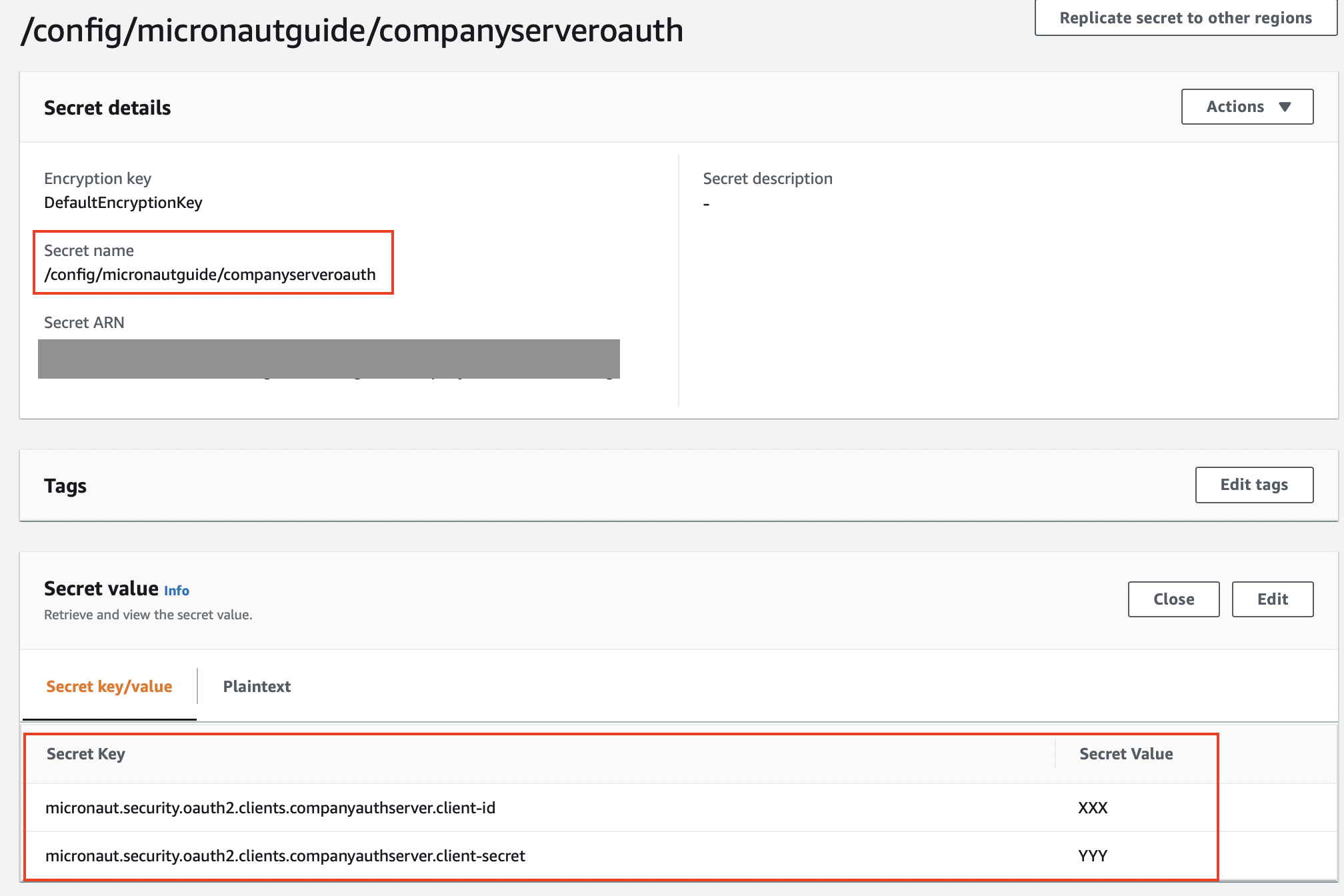
9. Controller
Create a controller which exposes the value read from AWS Secrets Manager.
package example.micronaut
import io.micronaut.security.annotation.Secured
import io.micronaut.security.oauth2.configuration.OauthClientConfiguration
import io.micronaut.security.rules.SecurityRule
import jakarta.inject.Named
import io.micronaut.http.annotation.Get
import io.micronaut.http.MediaType
import io.micronaut.http.annotation.Produces
import io.micronaut.http.annotation.Controller
@Controller
class ClientIdController(
@Named("companyauthserver") private val oauthClientConfiguration: OauthClientConfiguration
) {
@Secured(SecurityRule.IS_ANONYMOUS)
@Produces(MediaType.TEXT_PLAIN)
@Get
fun index(): String {
return oauthClientConfiguration.clientId
}
}10. Logs
Add the following configuration to src/main/resources/logback.xml to get a more verbose output when the application starts up:
<logger name="io.micronaut.aws.distributedconfiguration" level="TRACE"/>11. Running the Application
To run the application, use the ./mvnw mn:run command, which starts the application on port 8080.
You should see traces such as:
11:02:01.342 [main] INFO i.m.context.DefaultBeanContext - Reading bootstrap environment configuration
11:02:01.668 [main] TRACE i.m.a.d.AwsDistributedConfigurationClient - application name: micronautguide
11:02:02.798 [main] TRACE i.m.a.d.AwsDistributedConfigurationClient - evaluating 2 keys
11:02:02.798 [main] TRACE i.m.a.d.AwsDistributedConfigurationClient - adding property micronaut.security.oauth2.clients.companyauthserver.client-id from prefix /config/micronautguide/
11:02:02.798 [main] TRACE i.m.a.d.AwsDistributedConfigurationClient - adding property micronaut.security.oauth2.clients.companyauthserver.client-secret from prefix /config/micronautguide/
11:02:02.798 [main] DEBUG i.m.a.d.AwsDistributedConfigurationClient - Property source awssecretsmanager with #2 items
11:02:02.798 [main] TRACE i.m.a.d.AwsDistributedConfigurationClient - property micronaut.security.oauth2.clients.companyauthserver.client-id resolved
11:02:02.798 [main] TRACE i.m.a.d.AwsDistributedConfigurationClient - property micronaut.security.oauth2.clients.companyauthserver.client-secret resolved
11:02:02.847 [main] INFO i.m.d.c.c.DistributedPropertySourceLocator - Resolved 1 configuration sources from client: compositeConfigurationClient(AWS Secrets Manager)curl localhost:8080XXXX12. Generate a Micronaut Application Native Executable with GraalVM
We will use GraalVM, an advanced JDK with ahead-of-time Native Image compilation, to generate a native executable of this Micronaut application.
Compiling Micronaut applications ahead of time with GraalVM significantly improves startup time and reduces the memory footprint of JVM-based applications.
Only Java and Kotlin projects support using GraalVM’s native-image tool. Groovy relies heavily on reflection, which is only partially supported by GraalVM.
|
12.1. GraalVM Installation
sdk install java 21.0.5-graalFor installation on Windows, or for a manual installation on Linux or Mac, see the GraalVM Getting Started documentation.
The previous command installs Oracle GraalVM, which is free to use in production and free to redistribute, at no cost, under the GraalVM Free Terms and Conditions.
Alternatively, you can use the GraalVM Community Edition:
sdk install java 21.0.2-graalce12.2. Native Executable Generation
To generate a native executable using Maven, run:
./mvnw package -Dpackaging=native-imageThe native executable is created in the target directory and can be run with target/micronautguide.
It is possible to customize the name of the native executable or pass additional build arguments using the Maven plugin for GraalVM Native Image building. Declare the plugin as following:
<plugin>
<groupId>org.graalvm.buildtools</groupId>
<artifactId>native-maven-plugin</artifactId>
<version>0.11.3</version>
<configuration>
(1)
<imageName>mn-graalvm-application</imageName>
<buildArgs>
(2)
<buildArg>-Ob</buildArg>
</buildArgs>
</configuration>
</plugin>| 1 | The native executable name will now be mn-graalvm-application. |
| 2 | It is possible to pass extra build arguments to native-image. For example, -Ob enables the quick build mode. |
curl localhost:8080XXXX13. Next Steps
Explore more features with Micronaut Guides.
Learn more about Micronaut AWS Secrets Manager integration.
Read about AWS Secrets Manager
14. Help with the Micronaut Framework
The Micronaut Foundation sponsored the creation of this Guide. A variety of consulting and support services are available.
15. License
| All guides are released with an Apache license 2.0 license for the code and a Creative Commons Attribution 4.0 license for the writing and media (images…). |