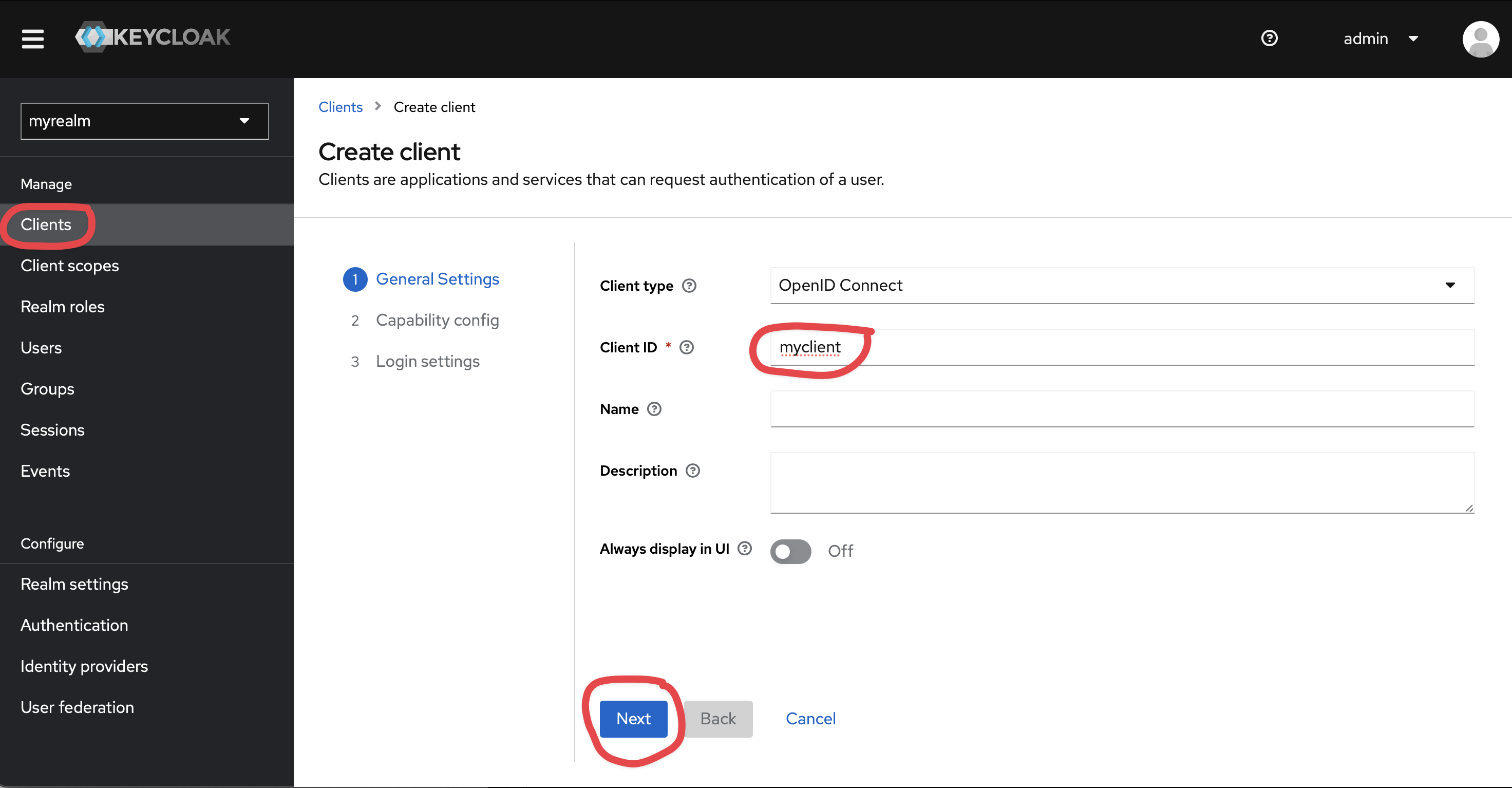
Secure a Micronaut application with Keycloak
Learn how to create a Micronaut application and secure it with an Authorization Server provided by Keycloak.
Authors: Sergio del Amo
Micronaut Version: 4.10.2
1. Getting Started
In this guide, we will create a Micronaut application written in Java.
2. What you will need
To complete this guide, you will need the following:
-
Some time on your hands
-
A decent text editor or IDE (e.g. IntelliJ IDEA)
-
JDK 21 or greater installed with
JAVA_HOMEconfigured appropriately
3. Solution
We recommend that you follow the instructions in the next sections and create the application step by step. However, you can go right to the completed example.
-
Download and unzip the source
4. Run Keycloak on Docker
Follow the tutorial Get started with Keycloak on Docker.
Replace the client creation in the tutorial with the steps illustrated following screenshots.
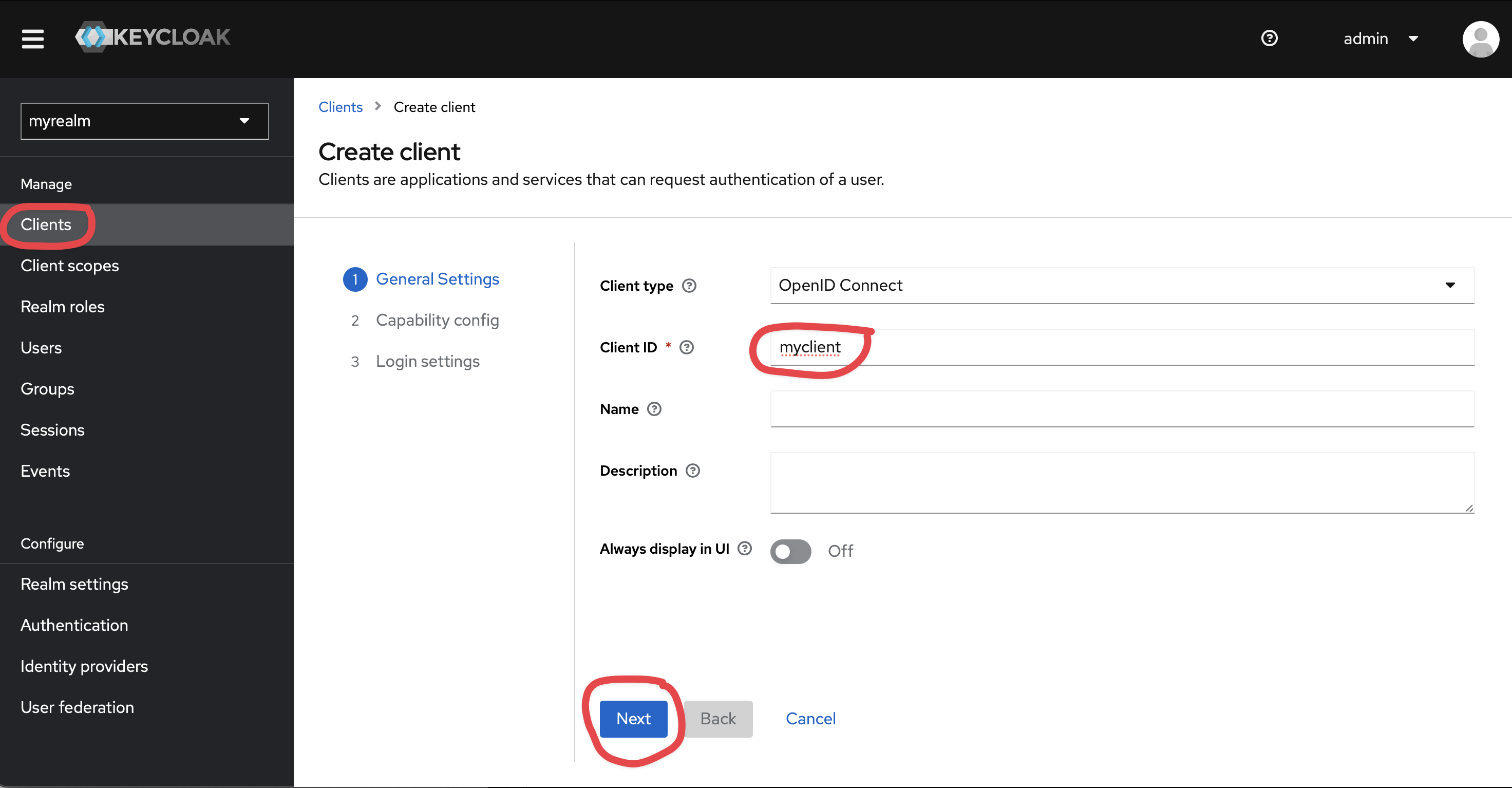
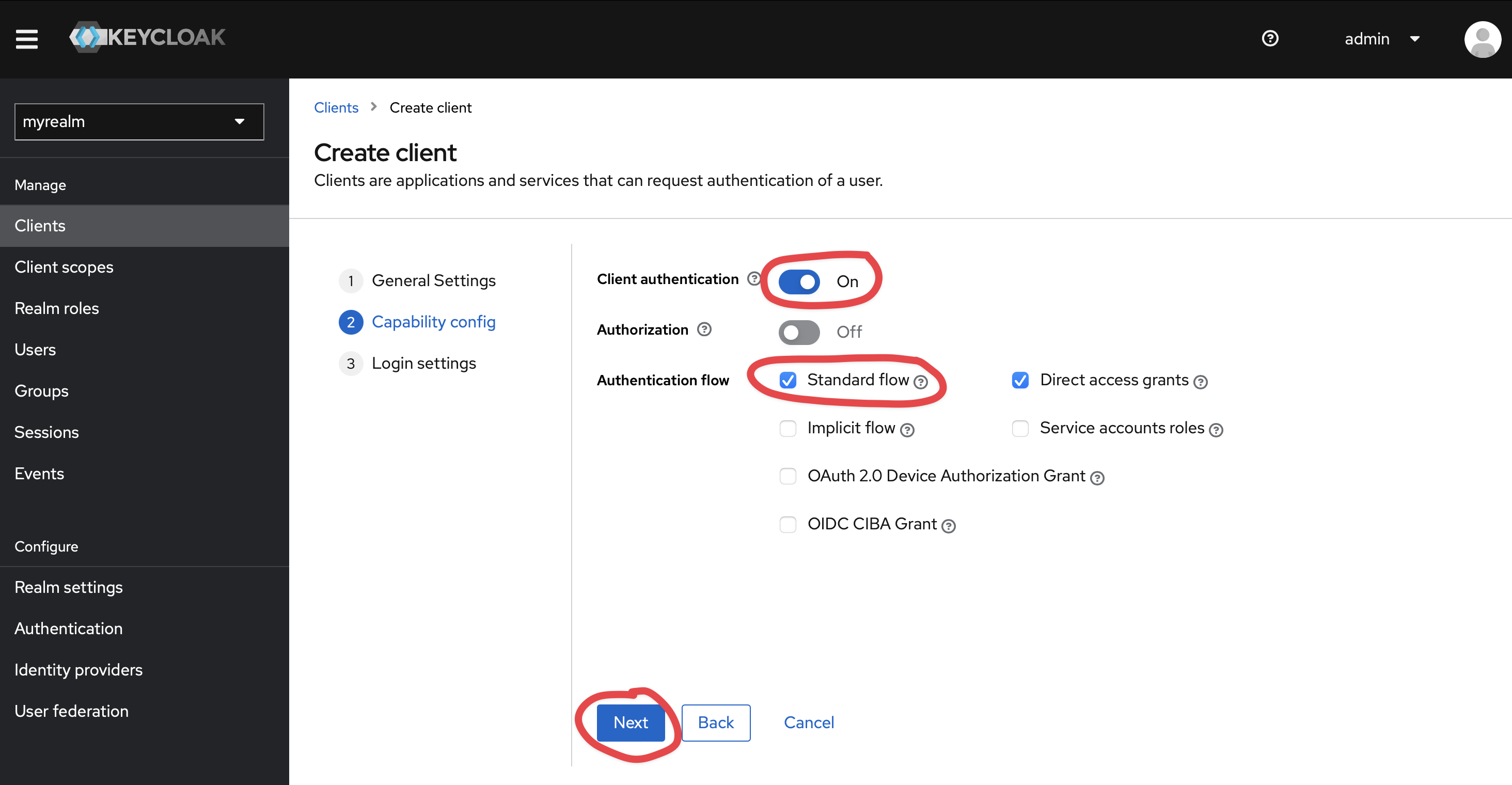
Set http://localhost:8081/oauth/callback/keycloak as Valid redirect URIs and http://localhost:8081/logout as Valid post logout redirect URIs.

5. Writing the Application
Create an application using the Micronaut Command Line Interface or with Micronaut Launch.
mn create-app example.micronaut.micronautguide \
--features=views-thymeleaf,security-jwt,security-oauth2,graalvm \
--build=maven \
--lang=java \
--test=junit
If you don’t specify the --build argument, Gradle with the Kotlin DSL is used as the build tool. If you don’t specify the --lang argument, Java is used as the language.If you don’t specify the --test argument, JUnit is used for Java and Kotlin, and Spock is used for Groovy.
|
The previous command creates a Micronaut application with the default package example.micronaut in a directory named micronautguide.
If you use Micronaut Launch, select Micronaut Application as application type and add views-thymeleaf, security-jwt, security-oauth2, and graalvm features.
| If you have an existing Micronaut application and want to add the functionality described here, you can view the dependency and configuration changes from the specified features, and apply those changes to your application. |
5.1. Dev default environment
Modify Application to use dev as a default environment.
package example.micronaut;
import io.micronaut.core.annotation.NonNull;
import io.micronaut.context.ApplicationContextBuilder;
import io.micronaut.context.ApplicationContextConfigurer;
import io.micronaut.context.annotation.ContextConfigurer;
import io.micronaut.runtime.Micronaut;
public class Application {
@ContextConfigurer
public static class Configurer implements ApplicationContextConfigurer {
@Override
public void configure(@NonNull ApplicationContextBuilder builder) {
builder.defaultEnvironments("dev");
}
}
public static void main(String[] args) {
Micronaut.run(Application.class, args);
}
}5.2. Start in Port 8081
Create src/main/resources/application-dev.properties. The Micronaut framework applies this configuration file only for the dev environment.
Configure the application to start in port 8081:
micronaut.server.port=80815.3. Views
Although the Micronaut framework is primarily designed around message encoding / decoding, there are occasions where it is convenient to render a view on the server side.
To use Thymeleaf Java template engine to render views in a Micronaut application add the following dependency on your classpath.
<dependency>
<groupId>io.micronaut.views</groupId>
<artifactId>micronaut-views-thymeleaf</artifactId>
<scope>compile</scope>
</dependency>5.4. OAuth 2.0
To use OAuth 2.0 integration, add the following dependency:
<dependency>
<groupId>io.micronaut.security</groupId>
<artifactId>micronaut-security-oauth2</artifactId>
<scope>compile</scope>
</dependency>Also add JWT Micronaut JWT support dependencies:
<dependency>
<groupId>io.micronaut.security</groupId>
<artifactId>micronaut-security-jwt</artifactId>
<scope>compile</scope>
</dependency>5.5. OAuth 2.0 Configuration
Add the following OAuth2 Configuration:
(1)
micronaut.security.authentication=idtoken
(2)
micronaut.security.oauth2.clients.keycloak.client-secret=${OAUTH_CLIENT_SECRET:secret}
(3)
micronaut.security.oauth2.clients.keycloak.client-id=${OAUTH_CLIENT_ID:myclient}
(4)
micronaut.security.oauth2.clients.keycloak.openid.issuer=${OIDC_ISSUER_DOMAIN:`http://localhost:8080`}/realms/${KEYCLOAK_REALM:myrealm}
(5)
(6)
micronaut.security.endpoints.logout.get-allowed=true| 1 | Set micronaut.security.authentication as idtoken. The idtoken provided by Keycloak when the OAuth 2.0 Authorization code flow ends will be saved in a cookie. The id token is a signed JWT. For every request, the Micronaut framework extracts the JWT from the Cookie and validates the JWT signature with the remote Json Web Key Set exposed by Keycloak. JWKS is exposed by the jws-uri entry of Keycloak .well-known/openid-configuration. |
| 2 | The provider identifier should match the last part of the URL you entered as a redirect URL /oauth/callback/keycloak |
| 3 | Client Secret. See previous screenshot. |
| 4 | Client ID. See previous screenshot. |
| 5 | issuer URL. It allows the Micronaut framework to discover the configuration of the OpenID Connect server. |
| 6 | Accept GET request to the /logout endpoint. |
Check Keycloak realm’s OpenID configuration by visiting http://localhost:8080/realms/myrealm/.well-known/openid-configuration.
The previous configuration uses several placeholders. You will need to set up OAUTH_CLIENT_ID, OAUTH_CLIENT_SECRET, OIDC_ISSUER_DOMAIN and KEYCLOAK_REALM environment variables.
export OAUTH_CLIENT_ID=XXXXXXXXXX
export OAUTH_CLIENT_SECRET=YYYYYYYYYY
export OIDC_ISSUER_DOMAIN=ZZZZZ
export KEYCLOAK_REALM=myrealmYou can obtain the realm name, client id and client secret in the Keycloak UI:
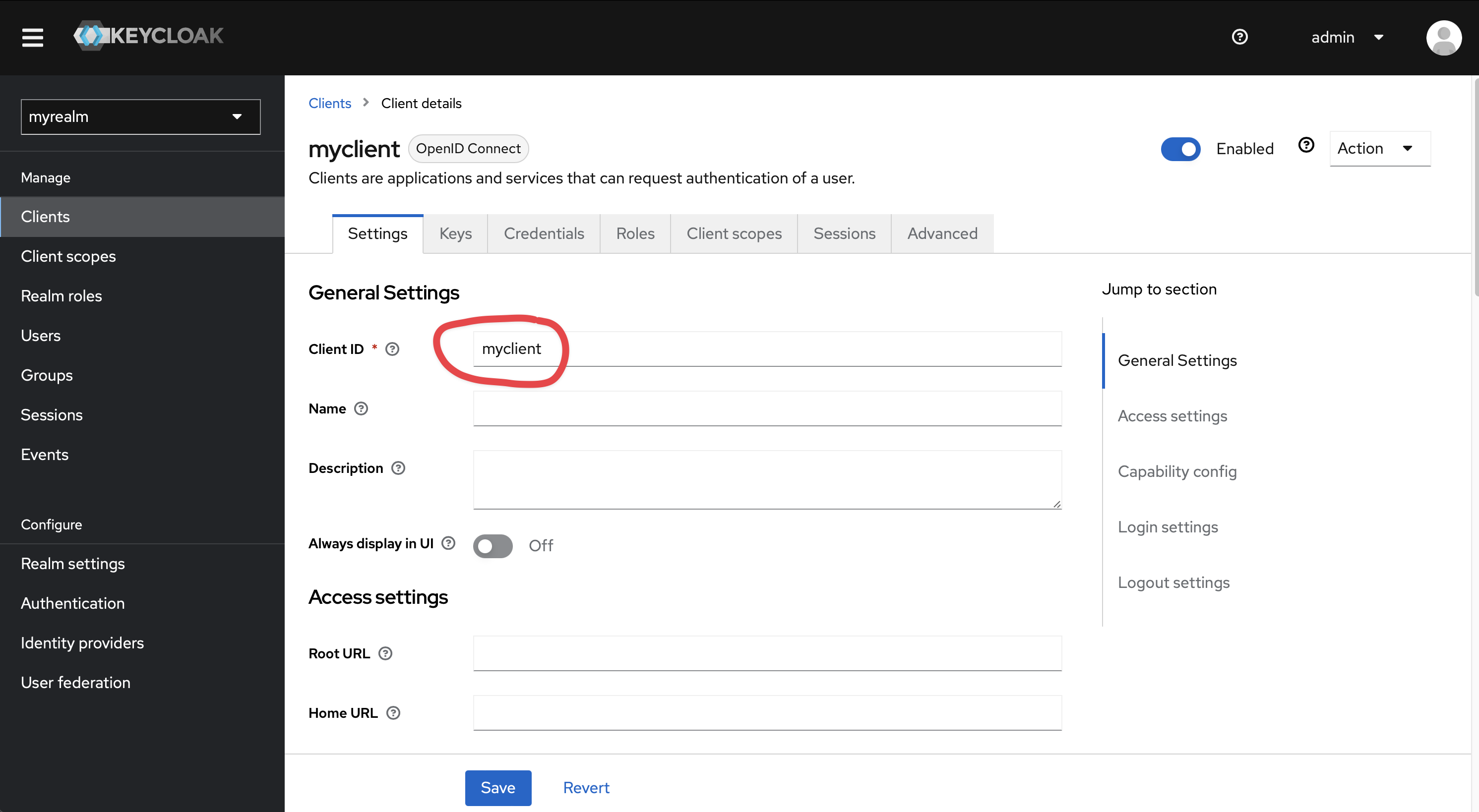
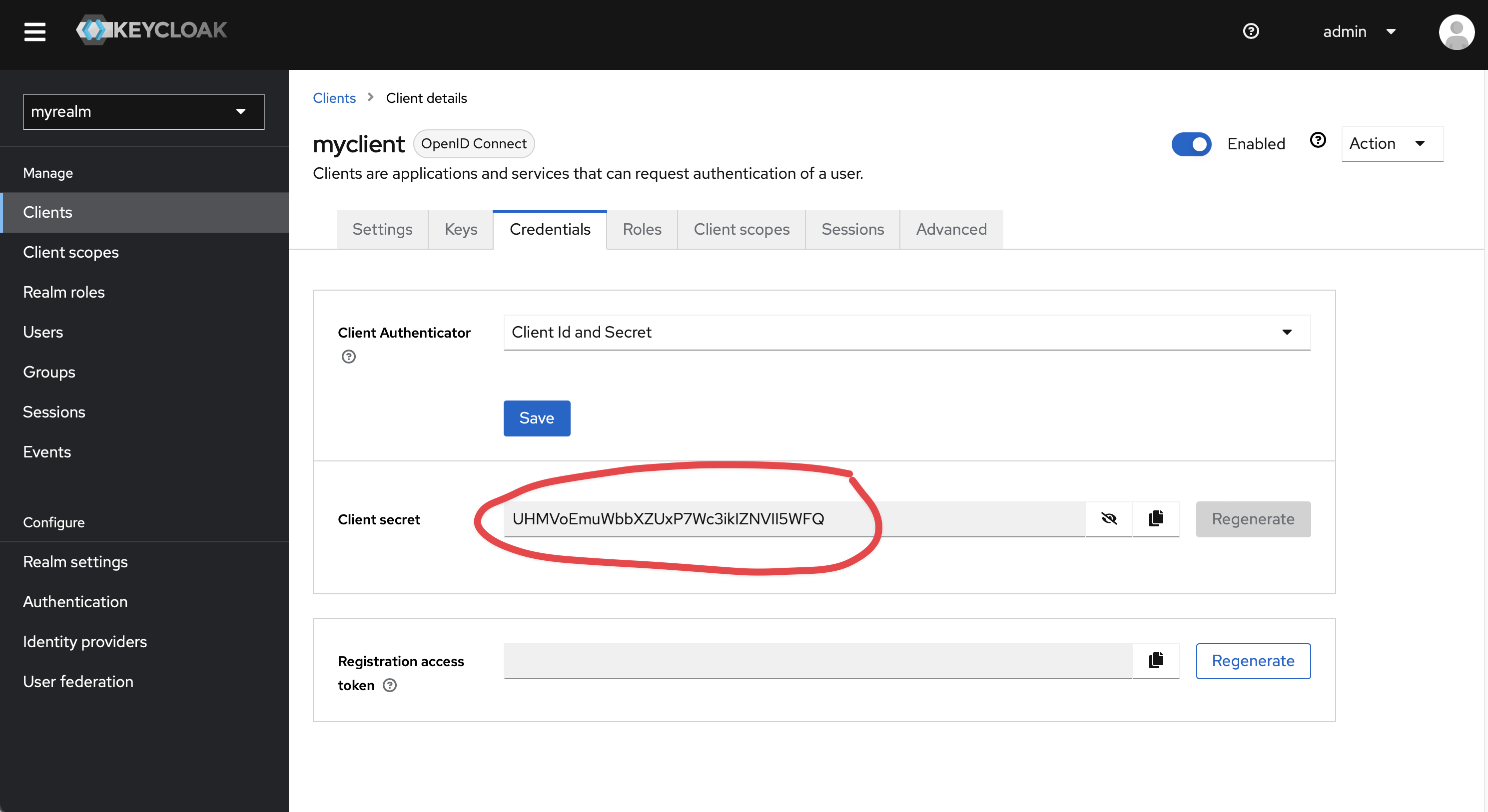
We want to use an Authorization Code grant type flow which it is described in the following diagram:
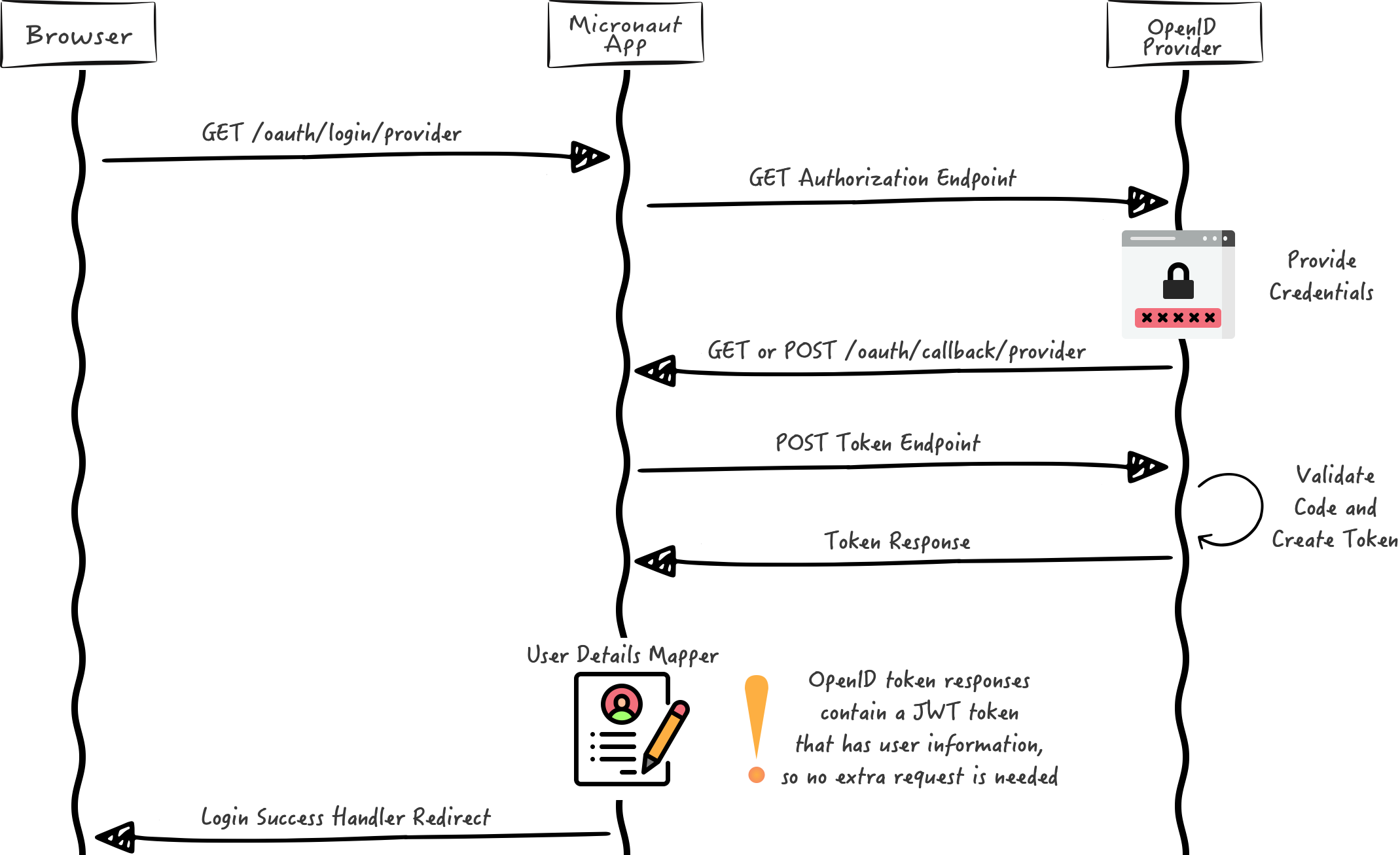
5.6. Home
Create a controller to handle the requests to /. You will display the email of the authenticated person if any. Annotate the controller endpoint with @View since we will use a Thymeleaf template.
package example.micronaut;
import io.micronaut.http.annotation.Controller;
import io.micronaut.http.annotation.Get;
import io.micronaut.security.annotation.Secured;
import io.micronaut.security.rules.SecurityRule;
import io.micronaut.views.View;
import java.util.HashMap;
import java.util.Map;
@Controller (1)
public class HomeController {
@Secured(SecurityRule.IS_ANONYMOUS) (2)
@View("home") (3)
@Get (4)
public Map<String, Object> index() {
return new HashMap<>();
}
}| 1 | The class is defined as a controller with the @Controller annotation mapped to the path /. |
| 2 | Annotate with io.micronaut.security.Secured to configure secured access. The SecurityRule.IS_ANONYMOUS expression will allow access without authentication. |
| 3 | Use View annotation to specify which template to use to render the response. |
| 4 | The @Get annotation maps the index method to GET / requests. |
Create a thymeleaf template:
<!DOCTYPE html>
<html xmlns:th="http://www.thymeleaf.org">
<head>
<title>Home</title>
</head>
<body>
<h1>Micronaut - Keycloak example</h1>
<h2 th:if="${security}">username: <span th:text="${security.attributes.get('preferred_username')}"></span></h2>
<h2 th:unless="${security}">username: Anonymous</h2>
<nav>
<ul>
<li th:unless="${security}"><a href="/oauth/login/keycloak">Enter</a></li>
<li th:if="${security}"><a href="/oauth/logout">Logout</a></li>
</ul>
</nav>
</body>
</html>Also, note that we return an empty model in the controller. However, we are accessing security in the thymeleaf template.
-
The SecurityViewModelProcessor injects into the model a
securitymap with the authenticated user. See User in a view documentation.
5.7. EndSessionEndpointResolver
Create an EndSessionEndpointResolver replacement to logout from Keycloak.
package example.micronaut;
import io.micronaut.context.BeanContext;
import io.micronaut.context.annotation.Replaces;
import io.micronaut.security.config.SecurityConfiguration;
import io.micronaut.security.oauth2.client.OpenIdProviderMetadata;
import io.micronaut.security.oauth2.configuration.OauthClientConfiguration;
import io.micronaut.security.oauth2.endpoint.endsession.request.EndSessionEndpoint;
import io.micronaut.security.oauth2.endpoint.endsession.request.EndSessionEndpointResolver;
import io.micronaut.security.oauth2.endpoint.endsession.request.OktaEndSessionEndpoint;
import io.micronaut.security.oauth2.endpoint.endsession.response.EndSessionCallbackUrlBuilder;
import io.micronaut.security.token.reader.TokenResolver;
import jakarta.inject.Singleton;
import java.util.Optional;
import java.util.function.Supplier;
@Singleton
@Replaces(EndSessionEndpointResolver.class)
public class EndSessionEndpointResolverReplacement extends EndSessionEndpointResolver {
private final TokenResolver tokenResolver;
private final SecurityConfiguration securityConfiguration;
/**
* @param beanContext The bean context
*/
public EndSessionEndpointResolverReplacement(BeanContext beanContext,
SecurityConfiguration securityConfiguration,
TokenResolver tokenResolver) {
super(beanContext);
this.tokenResolver = tokenResolver;
this.securityConfiguration = securityConfiguration;
}
@Override
public Optional<EndSessionEndpoint> resolve(OauthClientConfiguration oauthClientConfiguration,
Supplier<OpenIdProviderMetadata> openIdProviderMetadata,
EndSessionCallbackUrlBuilder endSessionCallbackUrlBuilder) {
return Optional.of(new OktaEndSessionEndpoint(endSessionCallbackUrlBuilder,
oauthClientConfiguration,
openIdProviderMetadata,
securityConfiguration,
tokenResolver));
}
}6. Running the Application
To run the application, use the ./mvnw mn:run command, which starts the application on port 8081.
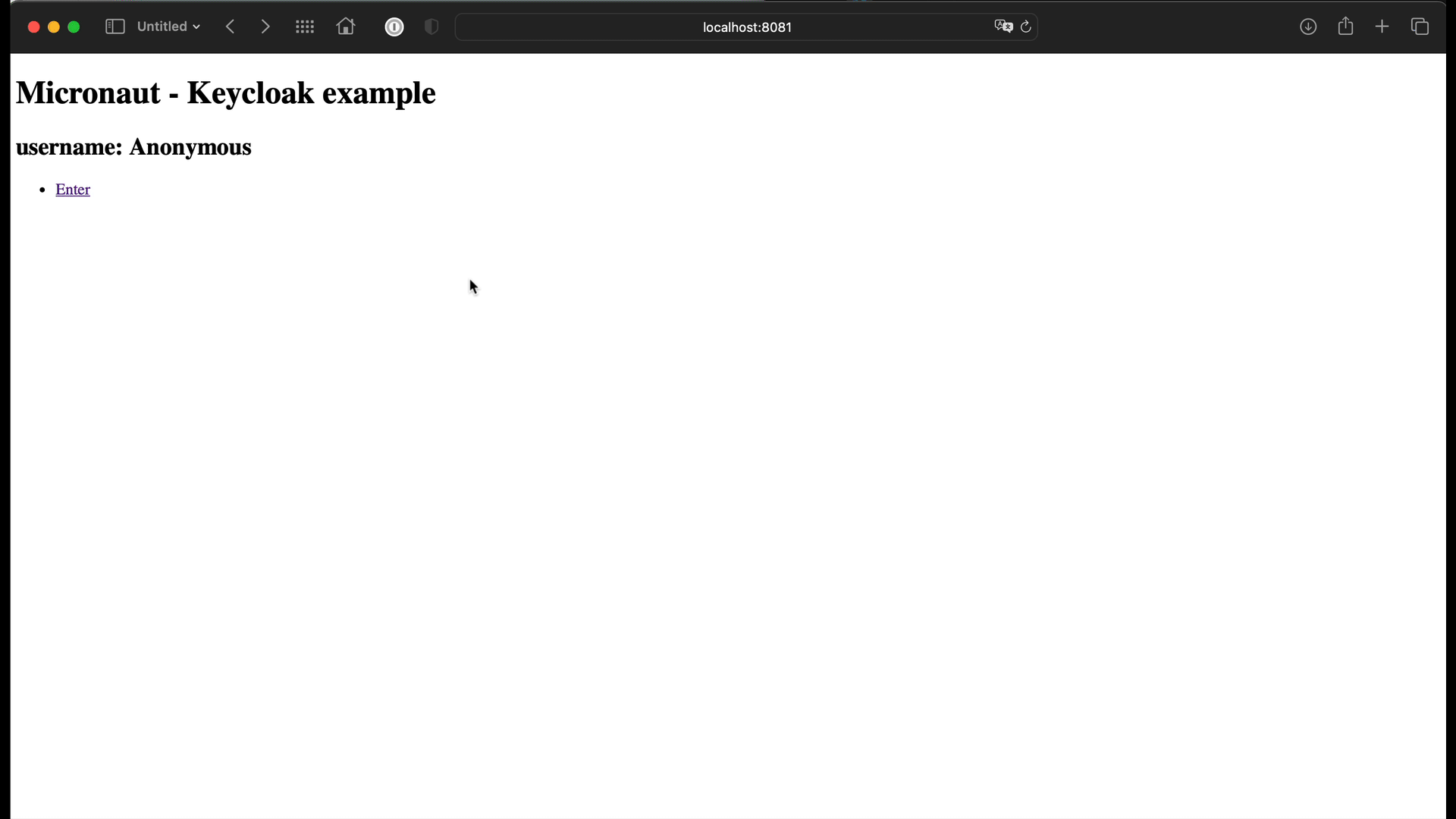
7. Generate a Micronaut Application Native Executable with GraalVM
We will use GraalVM, an advanced JDK with ahead-of-time Native Image compilation, to generate a native executable of this Micronaut application.
Compiling Micronaut applications ahead of time with GraalVM significantly improves startup time and reduces the memory footprint of JVM-based applications.
Only Java and Kotlin projects support using GraalVM’s native-image tool. Groovy relies heavily on reflection, which is only partially supported by GraalVM.
|
7.1. GraalVM Installation
sdk install java 21.0.5-graalFor installation on Windows, or for a manual installation on Linux or Mac, see the GraalVM Getting Started documentation.
The previous command installs Oracle GraalVM, which is free to use in production and free to redistribute, at no cost, under the GraalVM Free Terms and Conditions.
Alternatively, you can use the GraalVM Community Edition:
sdk install java 21.0.2-graalce7.2. Native Executable Generation
To generate a native executable using Maven, run:
./mvnw package -Dpackaging=native-imageThe native executable is created in the target directory and can be run with target/micronautguide.
It is possible to customize the name of the native executable or pass additional build arguments using the Maven plugin for GraalVM Native Image building. Declare the plugin as following:
<plugin>
<groupId>org.graalvm.buildtools</groupId>
<artifactId>native-maven-plugin</artifactId>
<version>0.11.3</version>
<configuration>
(1)
<imageName>mn-graalvm-application</imageName>
<buildArgs>
(2)
<buildArg>-Ob</buildArg>
</buildArgs>
</configuration>
</plugin>| 1 | The native executable name will now be mn-graalvm-application. |
| 2 | It is possible to pass extra build arguments to native-image. For example, -Ob enables the quick build mode. |
After you execute the native image, navigate to localhost:8081 and authenticate with Keycloak.
8. Next Steps
Read Micronaut OAuth 2.0 documentation to learn more.
Checkout Keycloak website.
9. Help with the Micronaut Framework
The Micronaut Foundation sponsored the creation of this Guide. A variety of consulting and support services are available.
10. License
| All guides are released with an Apache license 2.0 license for the code and a Creative Commons Attribution 4.0 license for the writing and media (images…). |