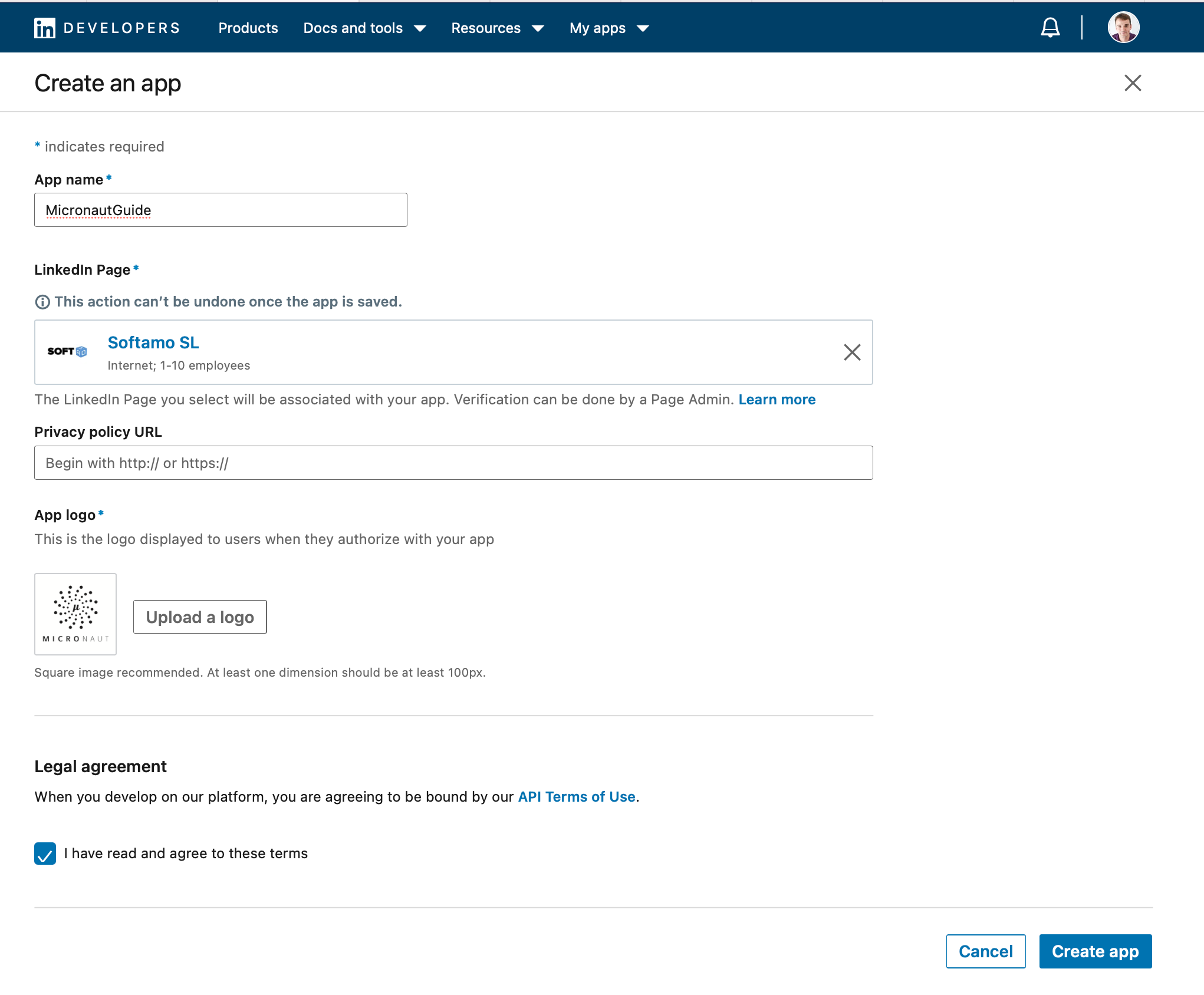
Secure a Micronaut application with LinkedIn
Learn how to create a Micronaut application and authenticate with LinkedIn.
Authors: Sergio del Amo
Micronaut Version: 4.10.2
1. Getting Started
In this guide, we will create a Micronaut application written in Java.
2. What you will need
To complete this guide, you will need the following:
-
Some time on your hands
-
A decent text editor or IDE (e.g. IntelliJ IDEA)
-
JDK 21 or greater installed with
JAVA_HOMEconfigured appropriately
3. Solution
We recommend that you follow the instructions in the next sections and create the application step by step. However, you can go right to the completed example.
-
Download and unzip the source
4. OAuth 2.0
To provide Sign in with LinkedIn with Authorization Code Flow, you need to visit linkedin.com/developers/ and:
4.1. Create a LinkedIn App
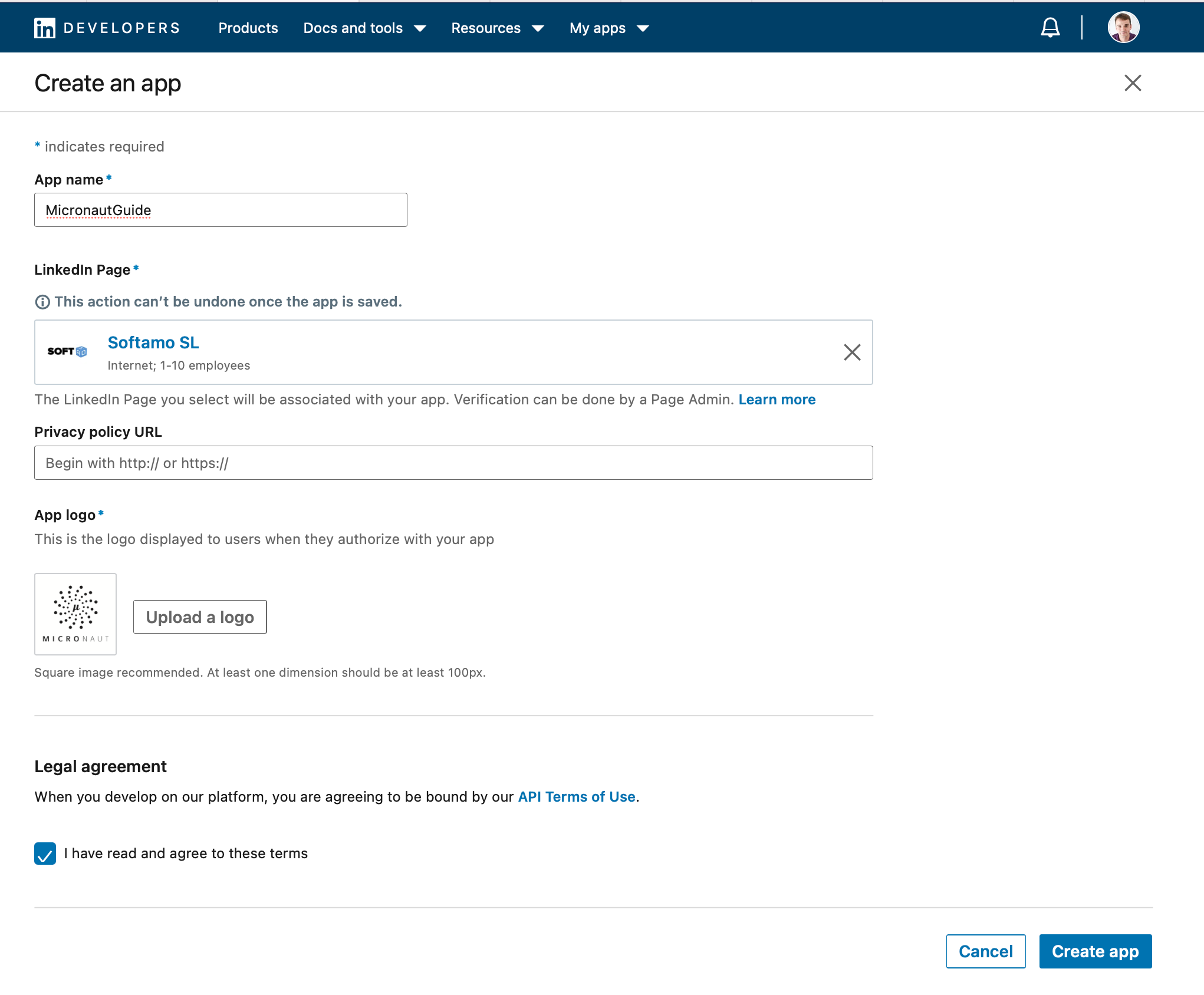
4.2. Add Sign in with LinkedIn Product
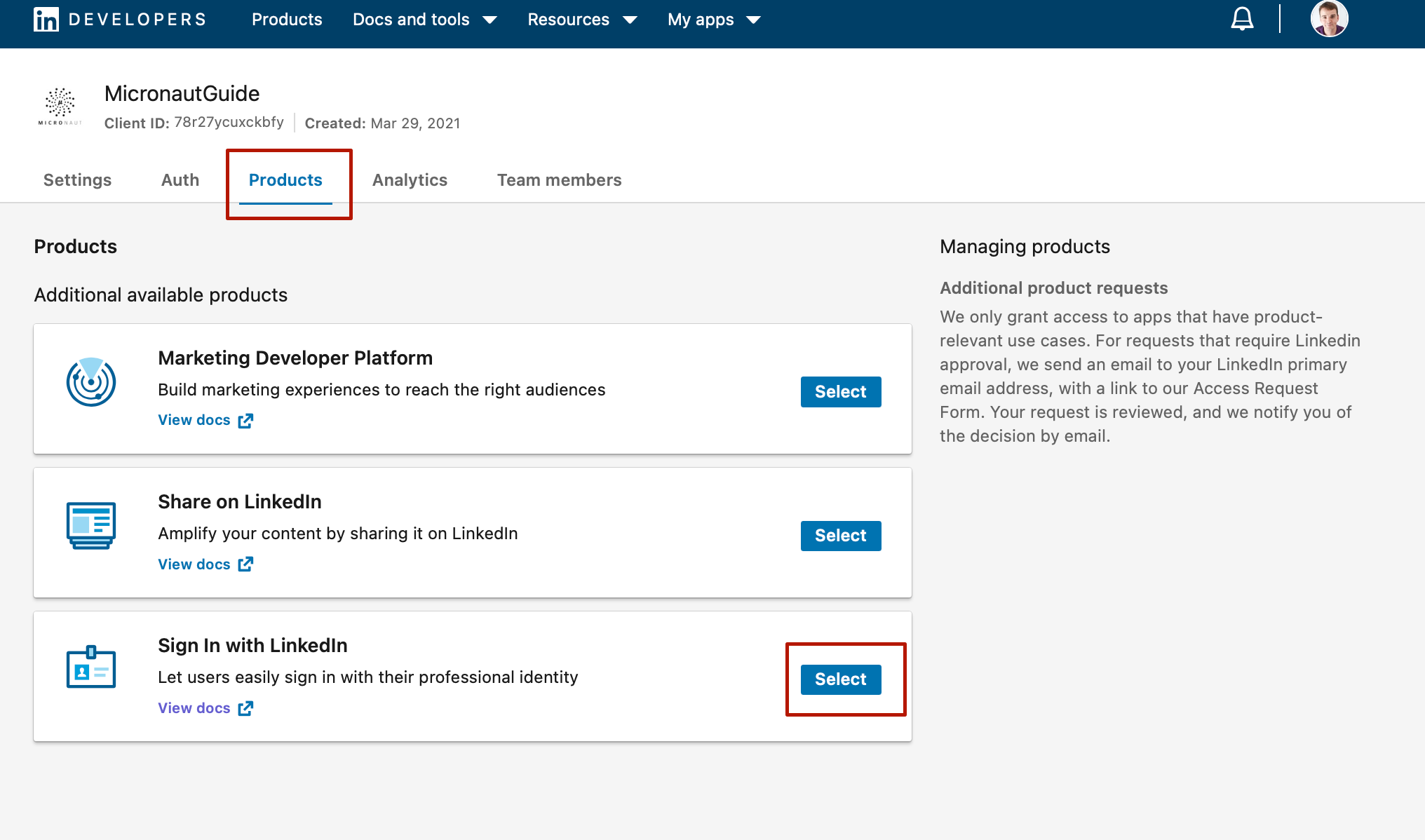
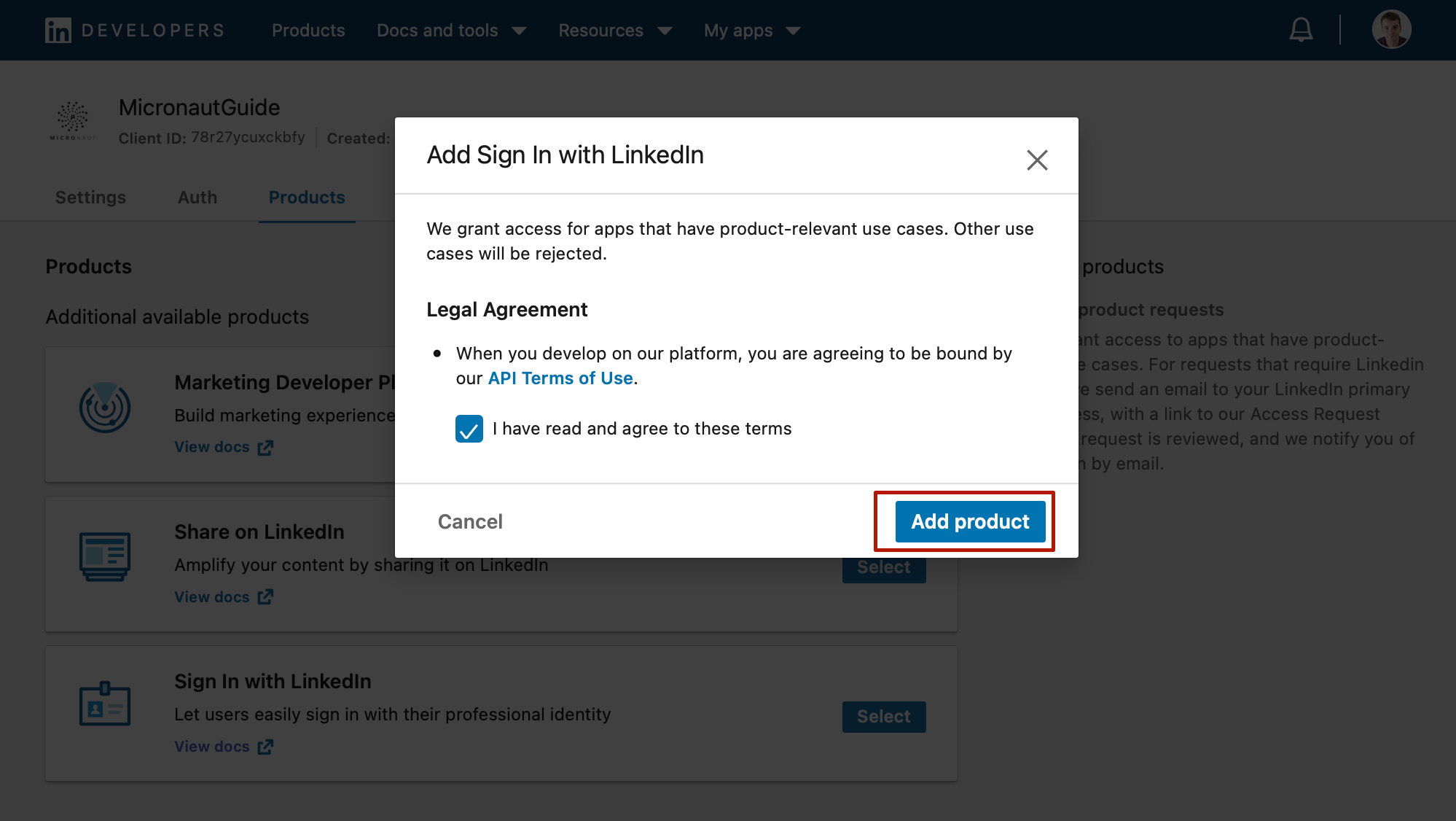
4.3. Configure Authorized Redirect URL
Go to the Auth tab.
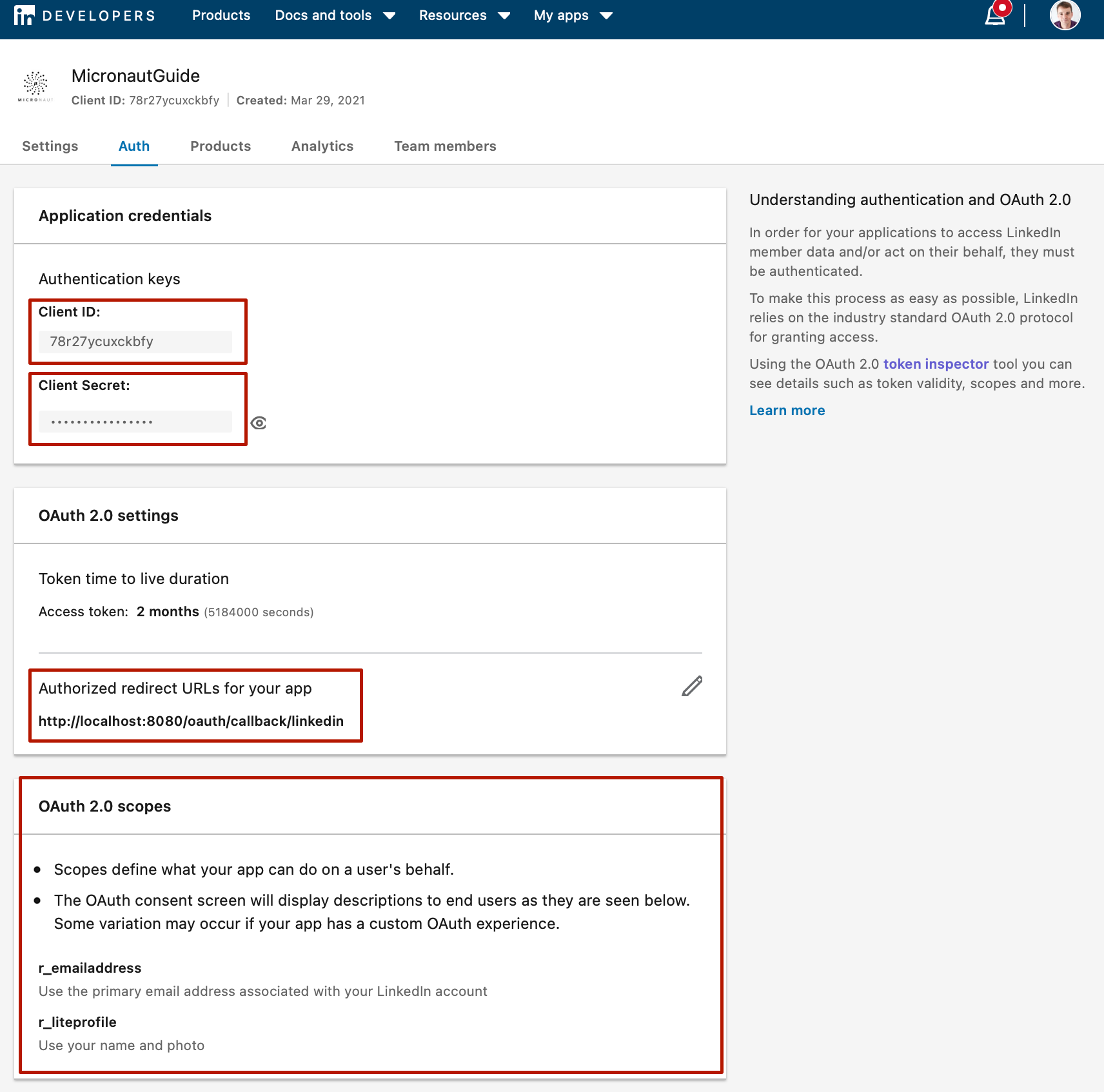
-
Save your client id and client secret. You will need them to configure your Micronaut applications.
-
Register
http://localhost:8080/oauth/callback/linkedin. By creating a client namedlinkedinin the Micronaut application, route/oauth/callback/linkedinis registered. -
After you add
Add Sign in with LinkedInthe scopesr_liteprofileandr_emailaddresswill appear. We will configure the Micronaut application to request scoper_liteprofile.
5. Writing the Application
Create an application using the Micronaut Command Line Interface or with Micronaut Launch.
mn create-app example.micronaut.micronautguide \
--features=security-oauth2,security-jwt,views-thymeleaf,reactor,serialization-jackson,http-client,graalvm \
--build=maven \
--lang=java \
--test=junit
If you don’t specify the --build argument, Gradle with the Kotlin DSL is used as the build tool. If you don’t specify the --lang argument, Java is used as the language.If you don’t specify the --test argument, JUnit is used for Java and Kotlin, and Spock is used for Groovy.
|
The previous command creates a Micronaut application with the default package example.micronaut in a directory named micronautguide.
If you use Micronaut Launch, select Micronaut Application as application type and add security-oauth2, security-jwt, views-thymeleaf, reactor, serialization-jackson, http-client, and graalvm features.
| If you have an existing Micronaut application and want to add the functionality described here, you can view the dependency and configuration changes from the specified features, and apply those changes to your application. |
5.1. Views
Although the Micronaut framework is primarily designed around message encoding / decoding, there are occasions where it is convenient to render a view on the server side.
We’ll use the Thymeleaf Java template engine to render views.
5.2. Home
Create a controller to handle the requests to /. You will display the email of the authenticated person if any. Annotate the controller endpoint with @View since we will use a Thymeleaf template.
package example.micronaut;
import io.micronaut.http.annotation.Controller;
import io.micronaut.http.annotation.Get;
import io.micronaut.security.annotation.Secured;
import io.micronaut.security.rules.SecurityRule;
import io.micronaut.views.View;
import java.util.HashMap;
import java.util.Map;
@Controller (1)
public class HomeController {
@Secured(SecurityRule.IS_ANONYMOUS) (2)
@View("home") (3)
@Get (4)
public Map<String, Object> index() {
return new HashMap<>();
}
}| 1 | The class is defined as a controller with the @Controller annotation mapped to the path /. |
| 2 | Annotate with io.micronaut.security.Secured to configure secured access. The SecurityRule.IS_ANONYMOUS expression will allow access without authentication. |
| 3 | Use View annotation to specify which template to use to render the response. |
| 4 | The @Get annotation maps the index method to GET / requests. |
Create a Thymeleaf template:
<!DOCTYPE html>
<html xmlns:th="http://www.thymeleaf.org">
<head>
<title>Home</title>
</head>
<body>
<h1>Micronaut - LinkedIn example</h1>
<h2 th:if="${security}">username: <span th:text="${security.name}"></span></h2>
<h2 th:unless="${security}">username: Anonymous</h2>
<nav>
<ul>
<li th:unless="${security}"><a href="/oauth/login/linkedin">Enter</a></li>
<li th:if="${security}"><a href="/logout">Logout</a></li>
</ul>
</nav>
</body>
</html>Also, note that we return an empty model in the controller. However, we are accessing security in the Thymeleaf template.
-
The SecurityViewModelProcessor injects into the model a
securitymap with the authenticated user. See User in a view documentation.
5.3. OAuth 2.0 authorization code grant flow
Here is a high level diagram of how the authorization code grant flow works with an OAuth 2.0 provider such as LinkedIn.
5.4. OAuth 2.0 Configuration
Add the following OAuth2 Configuration:
(1)
micronaut.security.authentication=cookie
(2)
(3)
micronaut.security.token.jwt.signatures.secret.generator.secret=${JWT_GENERATOR_SIGNATURE_SECRET:pleaseChangeThisSecretForANewOne}
(4)
(5)
micronaut.security.oauth2.clients.linkedin.client-id=${OAUTH_CLIENT_ID:xxx}
(6)
micronaut.security.oauth2.clients.linkedin.client-secret=${OAUTH_CLIENT_SECRET:yyy}
(7)
micronaut.security.oauth2.clients.linkedin.scopes[0]=r_liteprofile
(8)
micronaut.security.oauth2.clients.linkedin.authorization.url=https://www.linkedin.com/oauth/v2/authorization
(9)
micronaut.security.oauth2.clients.linkedin.token.url=https://www.linkedin.com/oauth/v2/accessToken
(10)
micronaut.security.endpoints.logout.get-allowed=true| 1 | Set micronaut.security.authentication to cookie to generate a signed JWT once the user is authenticated. The token is saved in a Cookie and read in subsequent requests. |
| 2 | You can create a SecretSignatureConfiguration named generator via configuration as illustrated above. The generator signature is used to sign the issued JWT claims. |
| 3 | Change this value to your own secret and keep it safe (do not store this in your VCS). |
| 4 | The provider identifier must match the last part of the URL you entered as a redirect URL: /oauth/callback/linkedin. |
| 5 | Client Secret. See previous screenshot. |
| 6 | Client ID. See previous screenshot. |
| 7 | Specify the scopes you want to request. Linked Permission Types let you specify exactly what type of access you need. |
| 8 | Map manually the LinkedIn’s Authorization endpoint. |
| 9 | Map manually the LinkedIn’s Token endpoint. |
| 10 | Accept GET request to the /logout endpoint. |
The previous configuration uses several placeholders. You will need to set up OAUTH_CLIENT_ID, OAUTH_CLIENT_SECRET environment variables.
export OAUTH_CLIENT_ID=XXXXXXXXXX
export OAUTH_CLIENT_SECRET=YYYYYYYYYY5.5. OAuth 2.0 Details Mapper
We need an HTTP Client to retrieve the user info. Create a POJO to represent a LinkedIn user:
package example.micronaut;
import io.micronaut.core.annotation.NonNull;
import io.micronaut.serde.annotation.Serdeable;
import jakarta.validation.constraints.NotBlank;
@Serdeable
public class LinkedInMe {
@NonNull
@NotBlank
private final String id;
@NonNull
@NotBlank
private final String localizedFirstName;
@NonNull
@NotBlank
private final String localizedLastName;
public LinkedInMe(@NonNull String id,
@NonNull String localizedFirstName,
@NonNull String localizedLastName) {
this.id = id;
this.localizedFirstName = localizedFirstName;
this.localizedLastName = localizedLastName;
}
@NonNull
public String getId() {
return id;
}
@NonNull
public String getLocalizedFirstName() {
return localizedFirstName;
}
@NonNull
public String getLocalizedLastName() {
return localizedLastName;
}
}Then, create a Micronaut Declarative HTTP Client to consume LinkedIn Profile endpoint
package example.micronaut;
import io.micronaut.http.annotation.Get;
import io.micronaut.http.annotation.Header;
import io.micronaut.http.client.annotation.Client;
import org.reactivestreams.Publisher;
@Client(id = "linkedin") (1)
public interface LinkedInApiClient {
@Get("/v2/me") (2)
Publisher<LinkedInMe> me(@Header String authorization); (3) (4)
}| 1 | Add the id linkedin to the @Client annotation. Later, you will provide URL for this client id. |
| 2 | Define a HTTP GET request to /v2/me endpoint. |
| 3 | You can return reactive types in a Micronaut declarative HTTP client. |
| 4 | You can specify that a parameter binds to a HTTP Header such as the Authorization header. |
Specify the URL for the linkedin service.
micronaut.http.services.linkedin.url=https://api.linkedin.comCreate an implementation of OauthAuthenticationMapper. The implementation must be qualified by a name that matches the name present in the client configuration. The value specified in the client configuration is linkedin.
package example.micronaut;
import io.micronaut.core.annotation.Nullable;
import io.micronaut.core.util.CollectionUtils;
import io.micronaut.security.authentication.AuthenticationResponse;
import io.micronaut.security.oauth2.endpoint.authorization.state.State;
import io.micronaut.security.oauth2.endpoint.token.response.OauthAuthenticationMapper;
import io.micronaut.security.oauth2.endpoint.token.response.TokenResponse;
import jakarta.inject.Named;
import jakarta.inject.Singleton;
import org.reactivestreams.Publisher;
import reactor.core.publisher.Mono;
import java.util.Collections;
import java.util.Map;
import static io.micronaut.http.HttpHeaderValues.AUTHORIZATION_PREFIX_BEARER;
@Named("linkedin") (1)
@Singleton (2)
public class LinkedInOauthAuthenticationMapper implements OauthAuthenticationMapper {
private final LinkedInApiClient linkedInApiClient;
public LinkedInOauthAuthenticationMapper(LinkedInApiClient linkedInApiClient) { (3)
this.linkedInApiClient = linkedInApiClient;
}
@Override
public Publisher<AuthenticationResponse> createAuthenticationResponse(TokenResponse tokenResponse,
@Nullable State state) {
return Mono.from(linkedInApiClient.me(AUTHORIZATION_PREFIX_BEARER + ' ' + tokenResponse.getAccessToken()))
.map(linkedMe -> {
Map<String, Object> attributes = CollectionUtils.mapOf(
"firstName", linkedMe.getLocalizedFirstName(),
"lastName", linkedMe.getLocalizedLastName());
String username = linkedMe.getId();
return AuthenticationResponse.success(username, Collections.emptyList(), attributes);
});
}
}| 1 | Declare @Named at the class level of a bean to explicitly define the name of the bean. |
| 2 | Use jakarta.inject.Singleton to designate a class as a singleton. |
| 3 | Use constructor injection to inject a bean of type LinkedInApiClient. |
6. Running the Application
To run the application, use the ./mvnw mn:run command, which starts the application on port 8080.
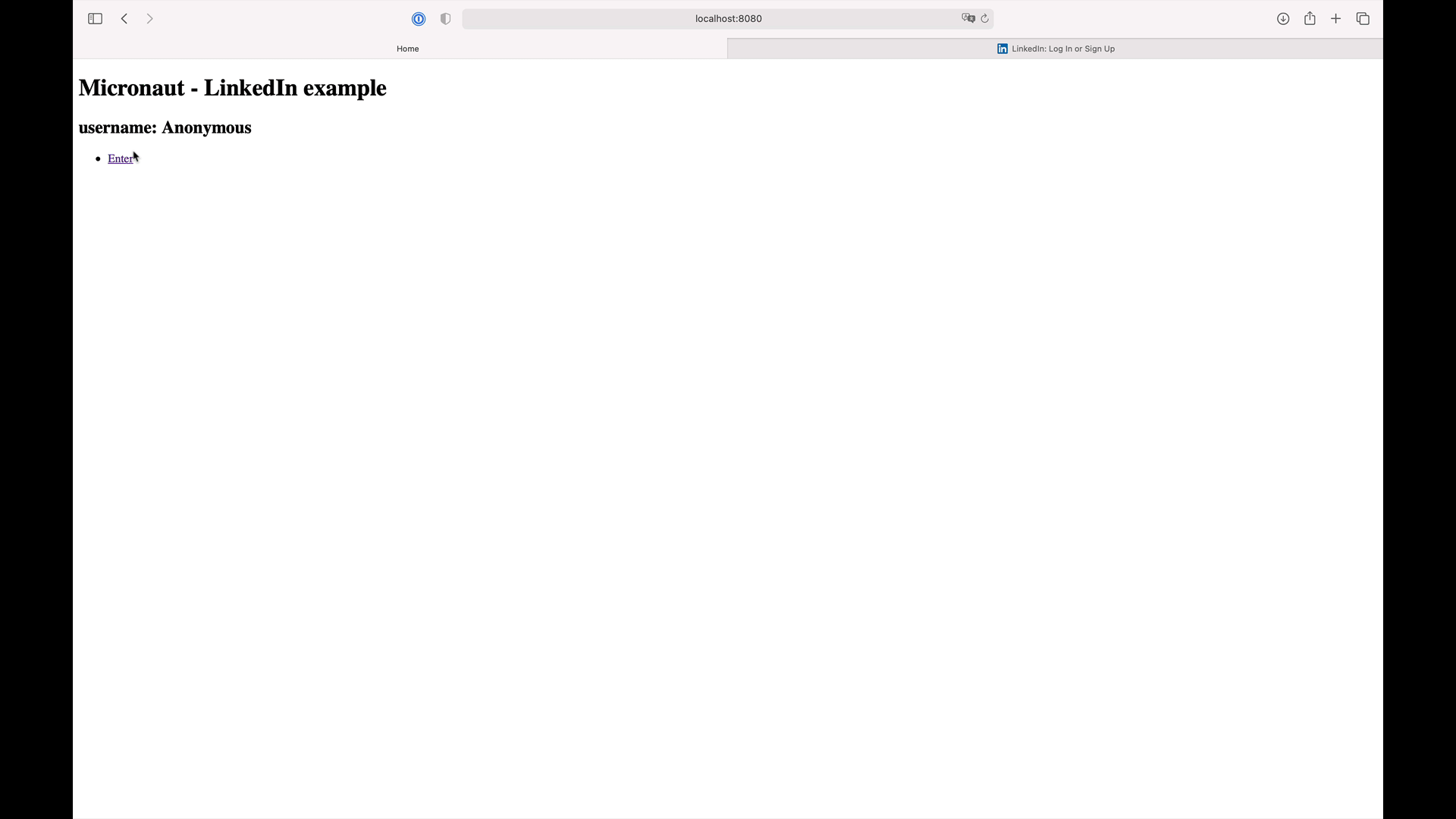
7. Generate a Micronaut Application Native Executable with GraalVM
We will use GraalVM, an advanced JDK with ahead-of-time Native Image compilation, to generate a native executable of this Micronaut application.
Compiling Micronaut applications ahead of time with GraalVM significantly improves startup time and reduces the memory footprint of JVM-based applications.
Only Java and Kotlin projects support using GraalVM’s native-image tool. Groovy relies heavily on reflection, which is only partially supported by GraalVM.
|
7.1. GraalVM Installation
sdk install java 21.0.5-graalFor installation on Windows, or for a manual installation on Linux or Mac, see the GraalVM Getting Started documentation.
The previous command installs Oracle GraalVM, which is free to use in production and free to redistribute, at no cost, under the GraalVM Free Terms and Conditions.
Alternatively, you can use the GraalVM Community Edition:
sdk install java 21.0.2-graalce7.2. Native Executable Generation
To generate a native executable using Maven, run:
./mvnw package -Dpackaging=native-imageThe native executable is created in the target directory and can be run with target/micronautguide.
It is possible to customize the name of the native executable or pass additional build arguments using the Maven plugin for GraalVM Native Image building. Declare the plugin as following:
<plugin>
<groupId>org.graalvm.buildtools</groupId>
<artifactId>native-maven-plugin</artifactId>
<version>0.11.3</version>
<configuration>
(1)
<imageName>mn-graalvm-application</imageName>
<buildArgs>
(2)
<buildArg>-Ob</buildArg>
</buildArgs>
</configuration>
</plugin>| 1 | The native executable name will now be mn-graalvm-application. |
| 2 | It is possible to pass extra build arguments to native-image. For example, -Ob enables the quick build mode. |
Visit localhost:8080 and authenticate with LinkedIn
8. Next Steps
Read Micronaut OAuth 2.0 documentation to learn more.
9. Help with the Micronaut Framework
The Micronaut Foundation sponsored the creation of this Guide. A variety of consulting and support services are available.
10. License
| All guides are released with an Apache license 2.0 license for the code and a Creative Commons Attribution 4.0 license for the writing and media (images…). |