mn create-app example.micronaut.micronautguide \
--features=aws-lambda,graalvm \
--build=maven \
--lang=kotlin \
--test=junitDeploy a Micronaut application as a GraalVM Native Executable to AWS Lambda
Learn how to distribute a Micronaut Java application built as a GraalVM Native executable to AWS Lambda Custom Runtime
Authors: Sergio del Amo
Micronaut Version: 4.10.2
1. Getting Started
Please read about Micronaut AWS Lambda Support to learn more about different Lambda runtime, Triggers, and Handlers, and how to integrate with a Micronaut application.
The biggest problem with Java applications and Lambda is how to mitigate Cold startups. Executing GraalVM Native executables of a Micronaut function in a Lambda Custom runtime is a solution to this problem.
In this guide, we will deploy a Micronaut Application as a GraalVM Native executable to an AWS Lambda custom runtime. If your Lambda integrates with API Gateway via a Lambda Proxy, a Micronaut function of type Application with the aws-lambda feature is a good fit, especially when you have multiple endpoints which you wish to delegate to a single Lambda.
In this guide, we will create a Micronaut application written in Kotlin.
2. What you will need
To complete this guide, you will need the following:
-
Some time on your hands
-
A decent text editor or IDE (e.g. IntelliJ IDEA)
-
JDK 21 or greater installed with
JAVA_HOMEconfigured appropriately
3. Solution
We recommend that you follow the instructions in the next sections and create the application step by step. However, you can go right to the completed example.
-
Download and unzip the source
4. Writing the Application
Create an application using the Micronaut Command Line Interface or with Micronaut Launch.
If you don’t specify the --build argument, Gradle with the Kotlin DSL is used as the build tool. If you don’t specify the --lang argument, Java is used as the language.If you don’t specify the --test argument, JUnit is used for Java and Kotlin, and Spock is used for Groovy.
|
The previous command creates a Micronaut application with the default package example.micronaut in a directory named micronautguide.
If you use Micronaut Launch, select Micronaut Application as application type and add aws-lambda, and graalvm features.
| If you have an existing Micronaut application and want to add the functionality described here, you can view the dependency and configuration changes from the specified features, and apply those changes to your application. |
5. Controller
The generated application contains a HomeController. It responds to GET request to /.
package example.micronaut
import io.micronaut.http.annotation.Controller
import io.micronaut.http.annotation.Get
@Controller (1)
class HomeController {
@Get (2)
fun index() = mapOf("message" to "Hello World")
}| 1 | The class is defined as a controller with the @Controller annotation mapped to the path /. |
| 2 | The @Get annotation maps the index method to an HTTP GET request on /. |
6. Controller Test
The generated tests illustrates how the code works when the lambda gets invoked:
package example.micronaut;
import com.amazonaws.services.lambda.runtime.events.APIGatewayProxyRequestEvent
import io.micronaut.function.aws.proxy.payload1.ApiGatewayProxyRequestEventFunction
import io.micronaut.function.aws.proxy.MockLambdaContext
import org.junit.jupiter.api.Assertions.assertEquals
import org.junit.jupiter.api.Test
class HomeControllerTest {
@Test
fun testHandler() {
val handler = ApiGatewayProxyRequestEventFunction()
val request = APIGatewayProxyRequestEvent()
request.httpMethod = "GET"
request.path = "/"
val response = handler.handleRequest(request, MockLambdaContext())
assertEquals(200, response.statusCode)
assertEquals("{\"message\":\"Hello World\"}", response.body)
handler.applicationContext.close()
}
}-
When you instantiate the Handler, the application context starts.
-
Remember to close your application context when you end your test. You can use your handler to obtain it.
-
You don’t invoke the controller directly. Instead, your handler receives an AWS Proxy Request event which it is routed transparently to your controller.
7. Testing the Application
To run the tests:
./mvnw test8. Lambda
Create a Lambda Function. As a runtime, select Custom Runtime. Select the architecture x86_64 and arm64, which match the computer’s architecture, which you will use to build the GraalVM Native image.
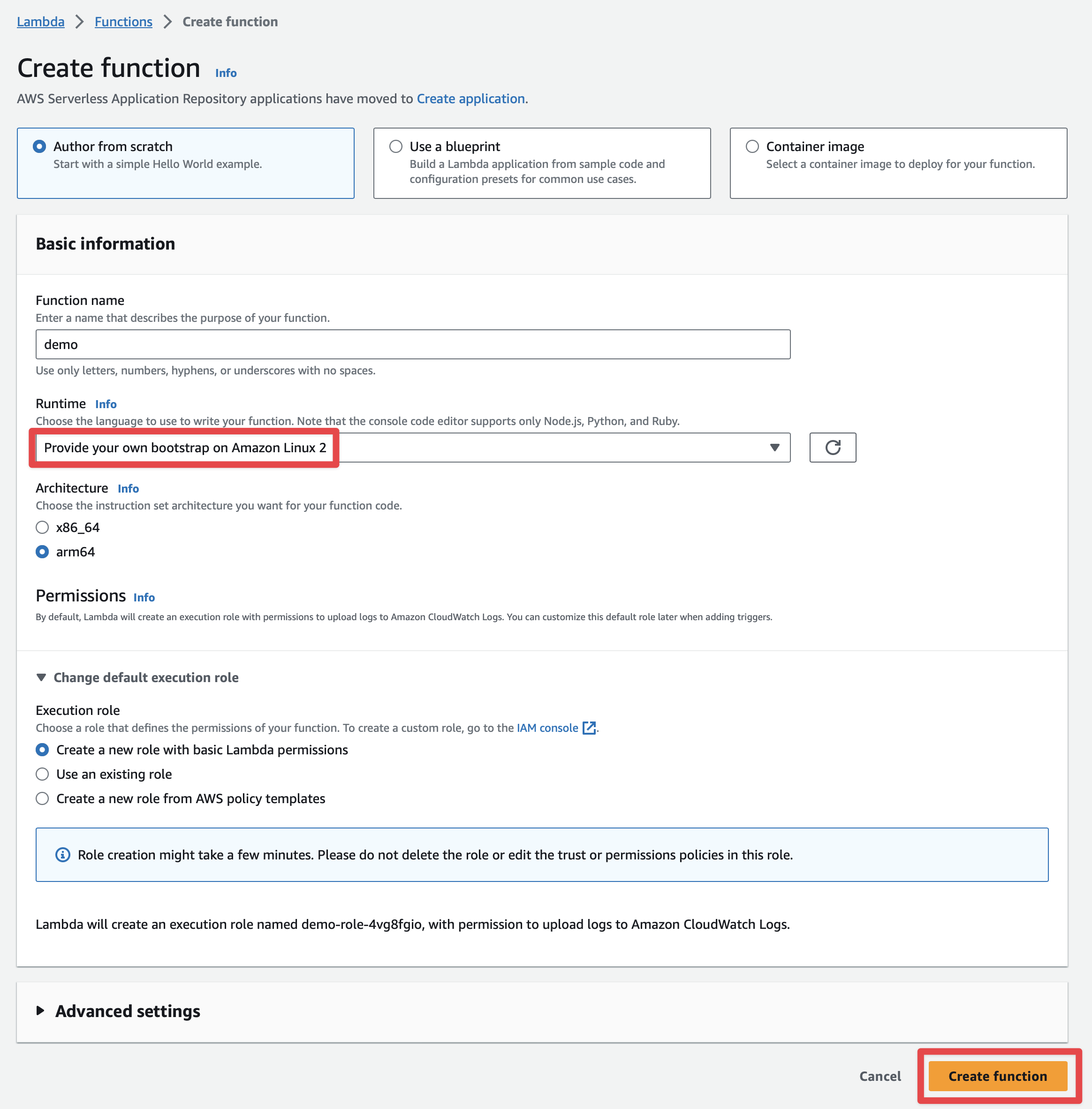
The Micronaut framework eases the deployment of your functions as a Custom AWS Lambda runtime.
The main API you will interact with is AbstractMicronautLambdaRuntime. This is an abstract class which you can subclass to create your custom runtime mainClass. That class includes the code to perform the
Processing Tasks described in the Custom Runtime documentation.
8.1. Upload Code
./mvnw package -Dpackaging=docker-native -Dmicronaut.runtime=lambda -PgraalvmThe above command generates a ZIP file which contains a GraalVM Native Executable of the application, and a bootstrap file which executes the native executable. The GraalVM Native Executable of the application is generated inside a Docker container.
Once you have a ZIP file, upload it

8.2. Handler
As Handler, set:
io.micronaut.function.aws.proxy.MicronautLambdaHandler

8.3. Test
You can test it easily.
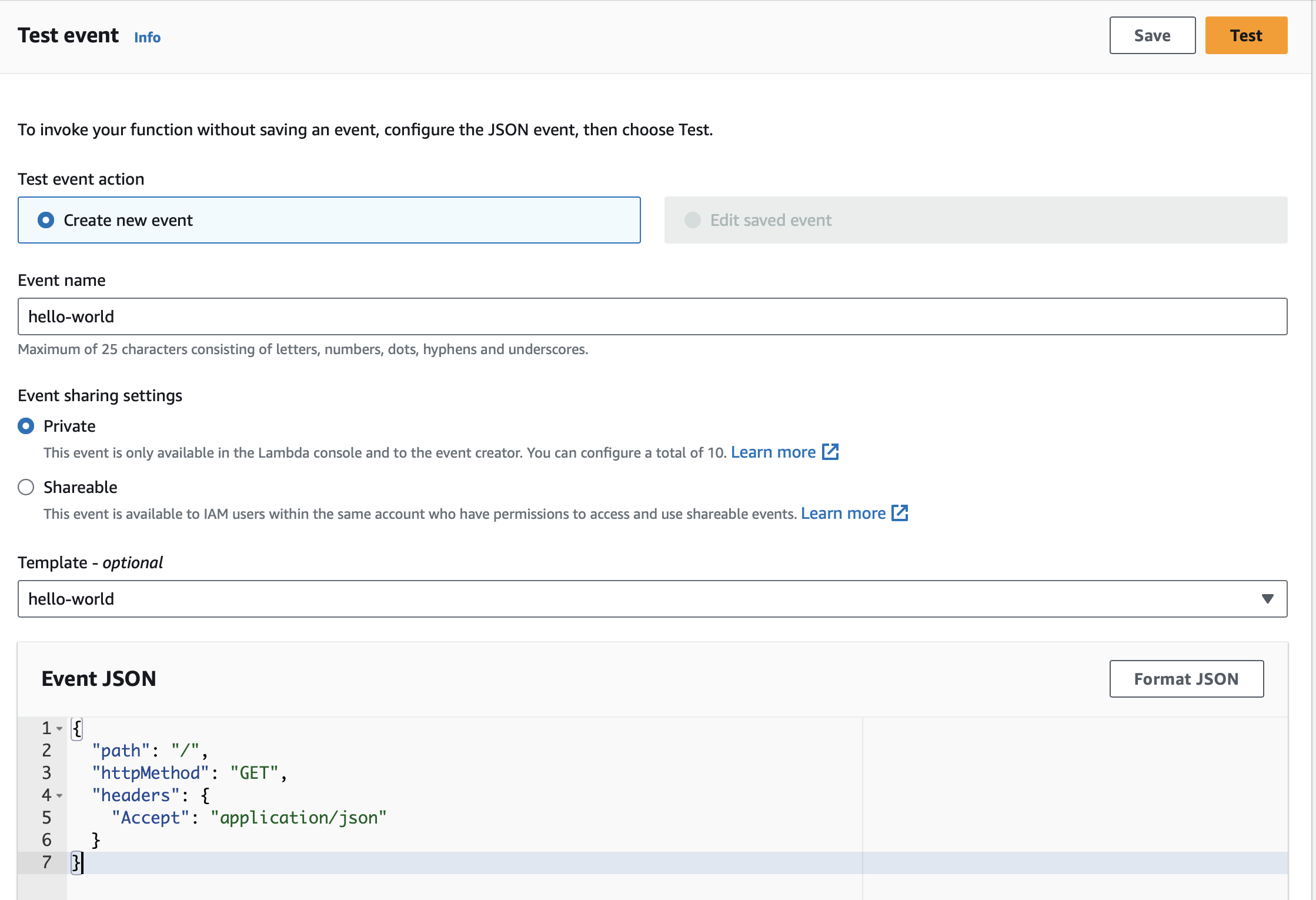
{
"path": "/",
"httpMethod": "GET",
"headers": {
"Accept": "application/json"
}
}You should see a 200 response:
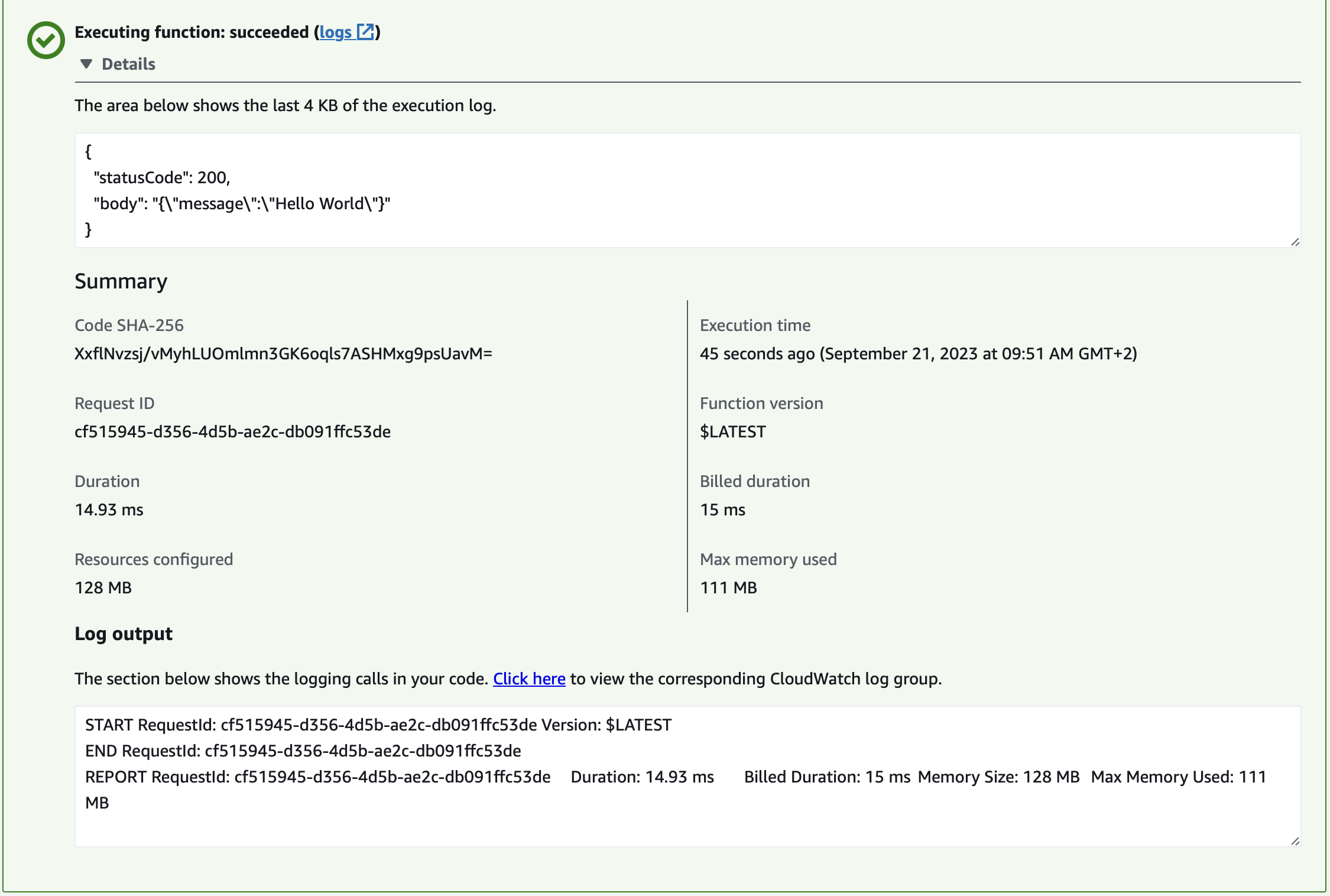
9. Next Steps
Explore more features with Micronaut Guides.
Read more about:
10. Help with the Micronaut Framework
The Micronaut Foundation sponsored the creation of this Guide. A variety of consulting and support services are available.
11. License
| All guides are released with an Apache license 2.0 license for the code and a Creative Commons Attribution 4.0 license for the writing and media (images…). |